A Comprehensive Guide on How to Record Loan in QuickBooks Desktop for Small Business Owners
Guide or Summary:Understanding Loans in QuickBooks DesktopSetting Up a Loan Account in QuickBooks DesktopEntering Loan DetailsManaging Loan RepaymentsMonito……
Guide or Summary:
- Understanding Loans in QuickBooks Desktop
- Setting Up a Loan Account in QuickBooks Desktop
- Entering Loan Details
- Managing Loan Repayments
- Monitoring Your Loan Balance
### How to Record Loan in QuickBooks Desktop
Recording a loan in QuickBooks Desktop is a crucial task for small business owners and accountants alike. Properly documenting loans ensures accurate financial reporting and helps maintain a clear picture of your business's financial health. In this guide, we will walk you through the steps required to record a loan in QuickBooks Desktop, including how to set up the loan account, enter the loan details, and manage repayments.
Understanding Loans in QuickBooks Desktop
Before diving into the recording process, it’s essential to understand what a loan is within the context of your business's finances. A loan is a sum of money borrowed from a lender that must be repaid with interest over a specified period. In QuickBooks Desktop, loans can be categorized as either long-term or short-term liabilities, depending on the repayment timeline.
Setting Up a Loan Account in QuickBooks Desktop
To record a loan, you first need to create a loan account in QuickBooks. Here’s how to do it:
1. **Open QuickBooks Desktop** and navigate to the **Chart of Accounts**.
2. Click on the **Account** button and select **New**.
3. Choose **Other Current Liability** for short-term loans or **Long-Term Liability** for long-term loans.
4. Click **Continue** and provide a name for the loan account (e.g., "Business Loan").
5. Fill in any additional information, such as the account number and description, then click **Save & Close**.
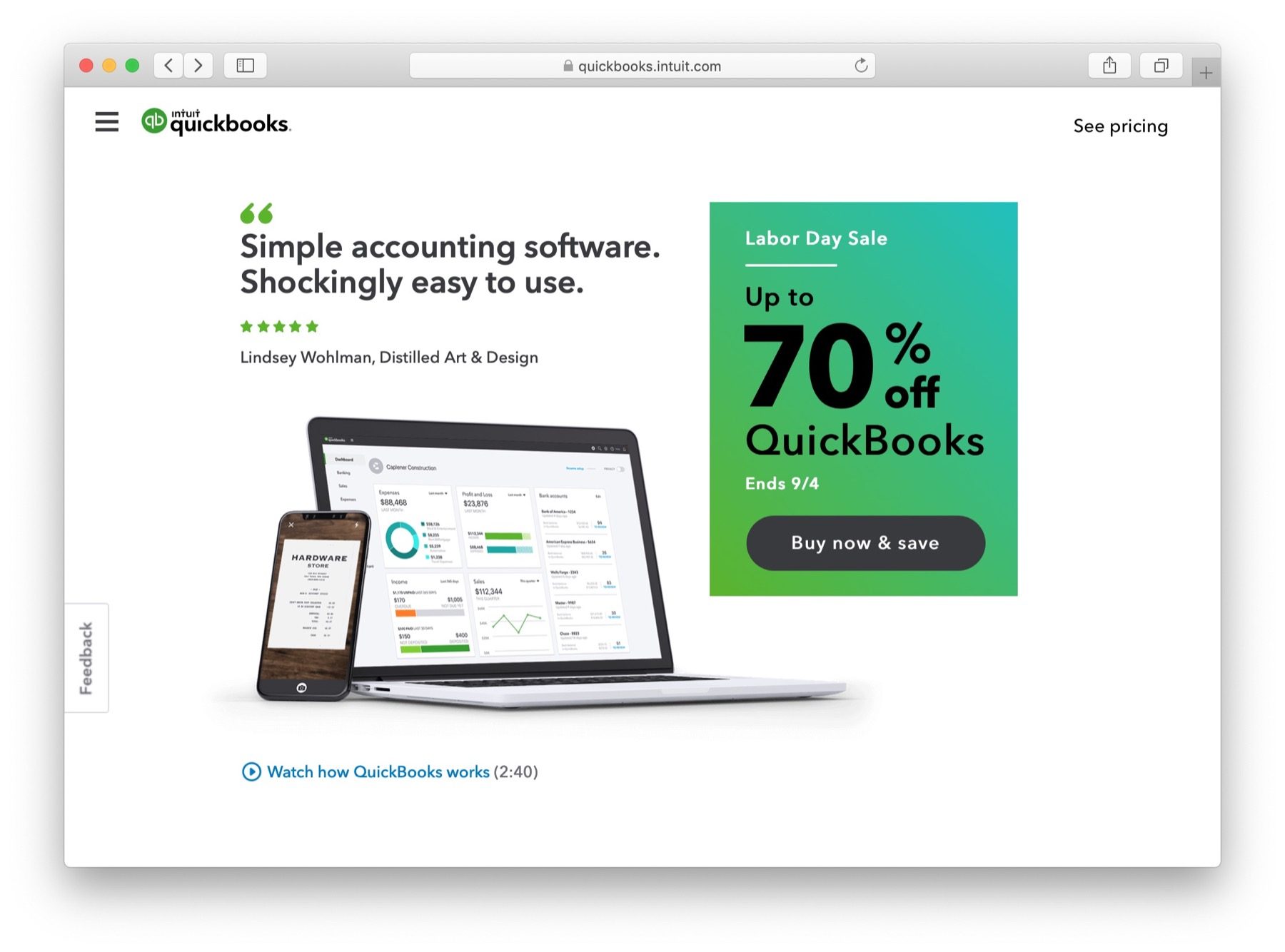
This account will now track the balance of the loan and any associated interest.
Entering Loan Details
Once you have set up the loan account, the next step is to enter the loan details. This typically involves creating a journal entry to reflect the loan amount received and the corresponding liability. Here’s how to do it:
1. Go to the **Banking** menu and select **Make Deposits**.
2. If prompted, choose the account where the loan funds will be deposited.
3. In the **Received From** column, select the lender's name or create a new vendor if necessary.
4. In the **From Account** column, select the loan account you just created.
5. Enter the loan amount in the **Amount** column.
6. Add any relevant notes in the **Memo** field to help you remember the details of the loan.

7. Click **Save & Close** to record the deposit.
Managing Loan Repayments
As you make repayments on the loan, it’s essential to record these transactions accurately to keep your financial records up to date. Here’s how to record loan repayments in QuickBooks Desktop:
1. Go to the **Banking** menu and select **Write Checks** or **Record a Payment** depending on how you are making the payment.
2. Choose the bank account from which the payment will be made.
3. In the **Pay to the Order Of** field, select the lender.
4. In the **Expenses** tab, choose the loan account you set up earlier.
5. Enter the amount of the principal repayment in the **Amount** column and any interest payment in a separate line if applicable.
6. Add a memo for your records, then click **Save & Close**.

Monitoring Your Loan Balance
After recording the loan and its repayments, it’s crucial to monitor your loan balance regularly. You can do this by running reports in QuickBooks Desktop:
1. Navigate to the **Reports** menu.
2. Select **Accountant & Taxes**, then choose **Balance Sheet**.
3. Customize the report to include your loan account and review the balance to ensure it reflects your records accurately.
By following these steps on how to record a loan in QuickBooks Desktop, you can maintain accurate financial records that will help you manage your business effectively. Proper loan management not only aids in financial reporting but also supports strategic decision-making as your business grows.